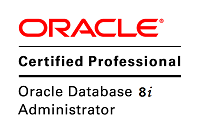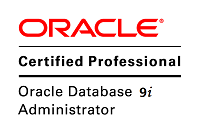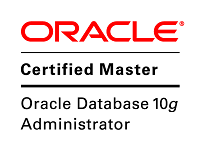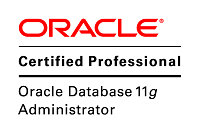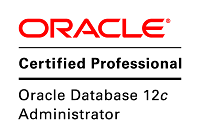联系:QQ(5163721)
标题:Linux7(CentOS,RHEL,OEL)和Oracle RAC环境系列-11-配置VNC和常见问题处理
作者:Lunar©版权所有[文章允许转载,但必须以链接方式注明源地址,否则追究法律责任.]
在Linux7上配置VNC和以往方法不同(也是由于Linux7上的服务管理方式的变化造成的)。
安装vnc的时候,需要配置yum源,我一般选择配置本地yum源,本地yum源有两种主要方式:
1,使用vbox的共享目录
2,使用虚拟出来的光驱
配制方法跟Linux7以前的版本(Linux6和Linux5)一样,这里不赘述。
.
查看本地yum源里面可以安装的vnc包:
[root@lunar1 yum.repos.d]# yum list|grep vnc gtk-vnc2.x86_64 0.5.2-7.el7 @anaconda gvnc.x86_64 0.5.2-7.el7 @anaconda libvncserver.x86_64 0.9.9-9.el7_0.1 @anaconda gtk-vnc2.i686 0.5.2-7.el7 OEL72_stage gvnc.i686 0.5.2-7.el7 OEL72_stage libvncserver.i686 0.9.9-9.el7_0.1 OEL72_stage tigervnc.x86_64 1.3.1-3.el7 CentOS7_stage tigervnc-icons.noarch 1.3.1-3.el7 CentOS7_stage tigervnc-license.noarch 1.3.1-3.el7 CentOS7_stage tigervnc-server.x86_64 1.3.1-3.el7 CentOS7_stage tigervnc-server-minimal.x86_64 1.3.1-3.el7 CentOS7_stage [root@lunar1 yum.repos.d]#
我一般选择tigervnc。
[root@lunar1 yum.repos.d]# yum install tigervnc-server.x86_64 已加载插件:fastestmirror, langpacks Loading mirror speeds from cached hostfile 正在解决依赖关系 --> 正在检查事务 ---> 软件包 tigervnc-server.x86_64.0.1.3.1-3.el7 将被 安装 --> 正在处理依赖关系 tigervnc-server-minimal,它被软件包 tigervnc-server-1.3.1-3.el7.x86_64 需要 --> 正在检查事务 ---> 软件包 tigervnc-server-minimal.x86_64.0.1.3.1-3.el7 将被 安装 --> 正在处理依赖关系 tigervnc-license,它被软件包 tigervnc-server-minimal-1.3.1-3.el7.x86_64 需要 --> 正在检查事务 ---> 软件包 tigervnc-license.noarch.0.1.3.1-3.el7 将被 安装 --> 解决依赖关系完成 依赖关系解决 ================================================================================================================================================================================================ Package 架构 版本 源 大小 ================================================================================================================================================================================================ 正在安装: tigervnc-server x86_64 1.3.1-3.el7 CentOS7_stage 202 k 为依赖而安装: tigervnc-license noarch 1.3.1-3.el7 CentOS7_stage 25 k tigervnc-server-minimal x86_64 1.3.1-3.el7 CentOS7_stage 1.0 M 事务概要 ================================================================================================================================================================================================ 安装 1 软件包 (+2 依赖软件包) 总下载量:1.2 M 安装大小:3.0 M Is this ok [y/d/N]: y Downloading packages: ------------------------------------------------------------------------------------------------------------------------------------------------------------------------------------------------ 总计 7.9 MB/s | 1.2 MB 00:00:00 Running transaction check Running transaction test Transaction test succeeded Running transaction 正在安装 : tigervnc-license-1.3.1-3.el7.noarch 1/3 正在安装 : tigervnc-server-minimal-1.3.1-3.el7.x86_64 2/3 正在安装 : tigervnc-server-1.3.1-3.el7.x86_64 3/3 验证中 : tigervnc-license-1.3.1-3.el7.noarch 1/3 验证中 : tigervnc-server-minimal-1.3.1-3.el7.x86_64 2/3 验证中 : tigervnc-server-1.3.1-3.el7.x86_64 3/3 已安装: tigervnc-server.x86_64 0:1.3.1-3.el7 作为依赖被安装: tigervnc-license.noarch 0:1.3.1-3.el7 tigervnc-server-minimal.x86_64 0:1.3.1-3.el7 完毕! [root@lunar1 yum.repos.d]#
Linux7之前的系统,如果安装vnc一般都需要使用vncserver命令来设置口令,然后配置/etc/sysconfig/vncservers文件。
在Linux7中,仍然还存在这个文件,不过其内容只有一行:
[root@lunar1 ~]# cat /etc/sysconfig/vncservers
# THIS FILE HAS BEEN REPLACED BY /lib/systemd/system/vncserver@.service
[root@lunar1 ~]#
这里看到/etc/sysconfig/vncservers的内容实际上是告诉我们:vnc已经被换为systemd管理的服务了。
现在,我们来查看这个文件:
[root@lunar1 ~]# cat /lib/systemd/system/vncserver@.service
# The vncserver service unit file
#
# Quick HowTo:
# 1. Copy this file to /etc/systemd/system/vncserver@.service
# 2. Edit <USER> and vncserver parameters appropriately
# ("runuser -l <USER> -c /usr/bin/vncserver %i -arg1 -arg2")
# 3. Run `systemctl daemon-reload`
# 4. Run `systemctl enable vncserver@:<display>.service`
#
# DO NOT RUN THIS SERVICE if your local area network is
# untrusted! For a secure way of using VNC, you should
# limit connections to the local host and then tunnel from
# the machine you want to view VNC on (host A) to the machine
# whose VNC output you want to view (host B)
#
# [user@hostA ~]$ ssh -v -C -L 590N:localhost:590M hostB
#
# this will open a connection on port 590N of your hostA to hostB's port 590M
# (in fact, it ssh-connects to hostB and then connects to localhost (on hostB).
# See the ssh man page for details on port forwarding)
#
# You can then point a VNC client on hostA at vncdisplay N of localhost and with
# the help of ssh, you end up seeing what hostB makes available on port 590M
#
# Use "-nolisten tcp" to prevent X connections to your VNC server via TCP.
#
# Use "-localhost" to prevent remote VNC clients connecting except when
# doing so through a secure tunnel. See the "-via" option in the
# `man vncviewer' manual page.
[Unit]
Description=Remote desktop service (VNC)
After=syslog.target network.target
[Service]
Type=forking
# Clean any existing files in /tmp/.X11-unix environment
ExecStartPre=/bin/sh -c '/usr/bin/vncserver -kill %i > /dev/null 2>&1 || :'
ExecStart=/usr/sbin/runuser -l <USER> -c "/usr/bin/vncserver %i"
PIDFile=/home/<USER>/.vnc/%H%i.pid
ExecStop=/bin/sh -c '/usr/bin/vncserver -kill %i > /dev/null 2>&1 || :'
[Install]
WantedBy=multi-user.target
[root@lunar1 ~]#
请注意,上面文件中的重要提示,这段提示清晰的告诉我们该如何配置vnc:
# Quick HowTo:
# 1. Copy this file to /etc/systemd/system/vncserver@.service
# 2. Edit <USER> and vncserver parameters appropriately
# ("runuser -l <USER> -c /usr/bin/vncserver %i -arg1 -arg2")
# 3. Run `systemctl daemon-reload`
# 4. Run `systemctl enable vncserver@:<display>.service`
好吧,按照提示,我们首先配置root用户的vnc服务启动配置文件:
[root@lunar ~]# cp /lib/systemd/system/vncserver@.service /lib/systemd/system/vncserver@:1.service [root@lunar ~]# ll /lib/systemd/system/vncserver@* -rw-r--r-- 1 root root 1744 Oct 8 20:05 /lib/systemd/system/vncserver@:1.service -rw-r--r-- 1 root root 1744 May 7 2014 /lib/systemd/system/vncserver@.service [root@lunar ~]#
然后,按照上面文件中(/lib/systemd/system/vncserver@.service)的配置方式
修改前:
[Unit] Description=Remote desktop service (VNC) After=syslog.target network.target [Service] Type=forking # Clean any existing files in /tmp/.X11-unix environment ExecStartPre=/bin/sh -c '/usr/bin/vncserver -kill %i > /dev/null 2>&1 || :' ExecStart=/sbin/runuser -l <USER> -c "/usr/bin/vncserver %i" PIDFile=/home/<USER>/.vnc/%H%i.pid ExecStop=/bin/sh -c '/usr/bin/vncserver -kill %i > /dev/null 2>&1 || :' [Install] WantedBy=multi-user.target
修改后:
[Unit] Description=Remote desktop service (VNC) After=syslog.target network.target [Service] Type=simple # Clean any existing files in /tmp/.X11-unix environment ExecStartPre=/bin/sh -c '/usr/bin/vncserver -kill :1 > /dev/null 2>&1 || :' ExecStart=/sbin/runuser -l root -c "/usr/bin/vncserver :1" PIDFile=/root/.vnc/%H:1.pid ExecStop=/bin/sh -c '/usr/bin/vncserver -kill :1 > /dev/null 2>&1 || :' [Install] WantedBy=multi-user.target
然后,重新加载systemd的配置:
[root@lunar1 ~]# systemctl daemon-reload
[root@lunar1 ~]#
然后,我们设置为自动启动:
[root@lunar1 ~]# systemctl enable vncserver@:1.service Created symlink from /etc/systemd/system/multi-user.target.wants/vncserver@:1.service to /usr/lib/systemd/system/vncserver@:1.service. [root@lunar1 ~]# ll /etc/systemd/system/multi-user.target.wants/vncserver@:1.service lrwxrwxrwx 1 root root 44 1月 17 00:29 /etc/systemd/system/multi-user.target.wants/vncserver@:1.service -> /usr/lib/systemd/system/vncserver@:1.service [root@lunar1 ~]#
启动vnc服务:
[root@lunar ~]# systemctl enable vncserver@:1.service
[root@lunar ~]# systemctl start vncserver@:1.service
[root@lunar ~]# systemctl status vncserver@:1.service
vncserver@:1.service - Remote desktop service (VNC)
Loaded: loaded (/usr/lib/systemd/system/vncserver@:1.service; enabled)
Active: active (running) since Thu 2015-10-08 20:39:00 CST; 5s ago
Process: 21624 ExecStop=/bin/sh -c /usr/bin/vncserver -kill :1 > /dev/null 2>&1 || : (code=exited, status=0/SUCCESS)
Process: 21634 ExecStartPre=/bin/sh -c /usr/bin/vncserver -kill :1 > /dev/null 2>&1 || : (code=exited, status=0/SUCCESS)
Main PID: 21668 (Xvnc)
CGroup: /system.slice/system-vncserver.slice/vncserver@:1.service
‣ 21668 /usr/bin/Xvnc :1 -desktop lunar:1 (root) -auth /root/.Xauthority -geometry 1024x768 -rfbwait 30000 -rfbauth /root/.vnc/passwd -rfbport 5901 -fp catalogue:/etc/X11/fontpat...
Oct 08 20:39:00 lunar systemd[1]: Starting Remote desktop service (VNC)...
Oct 08 20:39:00 lunar systemd[1]: Started Remote desktop service (VNC).
[root@lunar ~]#
在Linux7中,VNC使用590x开始的端口号:
只配置IPv4的情况:
[root@lunar ~]# lsof -i:5901
COMMAND PID USER FD TYPE DEVICE SIZE/OFF NODE NAME
Xvnc 21668 root 7u IPv4 91713 0t0 TCP *:5901 (LISTEN)
[root@lunar ~]#
[root@lunar ~]# netstat -lnt | grep 590*
tcp 0 0 0.0.0.0:5901 0.0.0.0:* LISTEN
[root@lunar ~]#
[root@lunar ~]# ss -lntp|grep 590
LISTEN 0 5 *:5901 *:* users:(("Xvnc",21668,7))
[root@lunar ~]#
配置了IPv4和IPv6的情况:
[root@lunar1 ~]# lsof -i:5901
COMMAND PID USER FD TYPE DEVICE SIZE/OFF NODE NAME
Xvnc 7224 root 8u IPv4 157461 0t0 TCP *:5901 (LISTEN)
Xvnc 7224 root 9u IPv6 157462 0t0 TCP *:5901 (LISTEN)
[root@lunar1 ~]#
[root@lunar1 ~]#
[root@lunar1 ~]# lsof -i:5901
COMMAND PID USER FD TYPE DEVICE SIZE/OFF NODE NAME
Xvnc 7224 root 8u IPv4 157461 0t0 TCP *:5901 (LISTEN)
Xvnc 7224 root 9u IPv6 157462 0t0 TCP *:5901 (LISTEN)
[root@lunar1 ~]# netstat -lnt | grep 590*
tcp 0 0 0.0.0.0:5901 0.0.0.0:* LISTEN
tcp6 0 0 :::5901 :::* LISTEN
[root@lunar1 ~]#
[root@lunar1 ~]# ss -lntp|grep 590
LISTEN 0 5 *:5901 *:* users:(("Xvnc",pid=7224,fd=8))
LISTEN 0 5 :::5901 :::* users:(("Xvnc",pid=7224,fd=9))
[root@lunar1 ~]#
[root@lunar1 ~]# lsof -i:5901
COMMAND PID USER FD TYPE DEVICE SIZE/OFF NODE NAME
Xvnc 6232 root 8u IPv4 154443 0t0 TCP *:5901 (LISTEN)
Xvnc 6232 root 9u IPv6 154444 0t0 TCP *:5901 (LISTEN)
[root@lunar1 ~]# systemctl stop vncserver@:1.service
[root@lunar1 ~]# lsof -i:5901
[root@lunar1 ~]# systemctl status vncserver@:1.service
● vncserver@:1.service - Remote desktop service (VNC)
Loaded: loaded (/usr/lib/systemd/system/vncserver@:1.service; enabled; vendor preset: disabled)
Active: inactive (dead) since 日 2016-01-17 00:49:12 CST; 25s ago
Process: 7177 ExecStop=/bin/sh -c /usr/bin/vncserver -kill :1 > /dev/null 2>&1 || : (code=exited, status=0/SUCCESS)
Process: 6232 ExecStart=/usr/sbin/runuser -l root -c /usr/bin/vncserver :1 (code=exited, status=0/SUCCESS)
Process: 6197 ExecStartPre=/bin/sh -c /usr/bin/vncserver -kill :1 > /dev/null 2>&1 || : (code=exited, status=0/SUCCESS)
Main PID: 6232 (code=exited, status=0/SUCCESS)
1月 17 00:47:54 lunar1 systemd[1]: Starting Remote desktop service (VNC)...
1月 17 00:47:54 lunar1 systemd[1]: Started Remote desktop service (VNC).
1月 17 00:49:12 lunar1 systemd[1]: Stopping Remote desktop service (VNC)...
1月 17 00:49:12 lunar1 systemd[1]: Stopped Remote desktop service (VNC).
[root@lunar1 ~]# systemctl start vncserver@:1.service
[root@lunar1 ~]# systemctl status vncserver@:1.service
● vncserver@:1.service - Remote desktop service (VNC)
Loaded: loaded (/usr/lib/systemd/system/vncserver@:1.service; enabled; vendor preset: disabled)
Active: active (running) since 日 2016-01-17 00:49:43 CST; 1s ago
Process: 7177 ExecStop=/bin/sh -c /usr/bin/vncserver -kill :1 > /dev/null 2>&1 || : (code=exited, status=0/SUCCESS)
Process: 7190 ExecStartPre=/bin/sh -c /usr/bin/vncserver -kill :1 > /dev/null 2>&1 || : (code=exited, status=0/SUCCESS)
Main PID: 7193 (runuser)
CGroup: /system.slice/system-vncserver.slice/vncserver@:1.service
‣ 7193 /usr/sbin/runuser -l root -c /usr/bin/vncserver :1
1月 17 00:49:43 lunar1 systemd[1]: Starting Remote desktop service (VNC)...
1月 17 00:49:43 lunar1 systemd[1]: Started Remote desktop service (VNC).
[root@lunar1 ~]# lsof -i:5901
COMMAND PID USER FD TYPE DEVICE SIZE/OFF NODE NAME
Xvnc 7224 root 8u IPv4 157461 0t0 TCP *:5901 (LISTEN)
Xvnc 7224 root 9u IPv6 157462 0t0 TCP *:5901 (LISTEN)
[root@lunar1 ~]#
设置vncserver的密码:vncpasswd root
最终root用户的vnc的配置文件:
[Unit] Description=Remote desktop service (VNC) After=syslog.target network.target [Service] #Type=forking Type=simple # Clean any existing files in /tmp/.X11-unix environment ExecStartPre=/bin/sh -c '/usr/bin/vncserver -kill :1 > /dev/null 2>&1 || :' ExecStart=/sbin/runuser -l root -c "/usr/bin/vncserver :1" #PIDFile=/home/root/.vnc/%H:1.pid PIDFile=/root/.vnc/%H:1.pid ExecStop=/bin/sh -c '/usr/bin/vncserver -kill :1 > /dev/null 2>&1 || :' [Install] WantedBy=multi-user.target
然后使用同样的方法配置grid用户和oracle用户即可。
.
有时候vnc启动会报错,例如:
[root@lunar ~]# systemctl restart vncserver@:1.service Job for vncserver@:1.service failed. See 'systemctl status vncserver@:1.service' and 'journalctl -xn' for details. [root@lunar ~]# systemctl status vncserver@:1.service vncserver@:1.service - Remote desktop service (VNC) Loaded: loaded (/usr/lib/systemd/system/vncserver@:1.service; enabled) Active: failed (Result: exit-code) since Thu 2015-10-08 20:18:22 CST; 17s ago Process: 19175 ExecStart=/sbin/runuser -l <USER> -c /usr/bin/vncserver %i (code=exited, status=1/FAILURE) Process: 19171 ExecStartPre=/bin/sh -c /usr/bin/vncserver -kill %i > /dev/null 2>&1 || : (code=exited, status=0/SUCCESS) Oct 08 20:18:22 lunar systemd[1]: Starting Remote desktop service (VNC)... Oct 08 20:18:22 lunar runuser[19175]: runuser: user <USER> does not exist Oct 08 20:18:22 lunar systemd[1]: vncserver@:1.service: control process exited, code=exited status=1 Oct 08 20:18:22 lunar systemd[1]: Failed to start Remote desktop service (VNC). Oct 08 20:18:22 lunar systemd[1]: Unit vncserver@:1.service entered failed state. [root@lunar ~]#
处理思路:
1,查看日志(/var/log/messages)或者使用Linux7中新引入的journalctl查看(参见前面的blog)
2,通常的问题有几类:
(1)配置文件有问题。
(2)/tmp/下的临时文件因为某种原因,系统没有自动清理
(3)ghome造成的一些问题,比如修改中文语言或者英文语言后,容易出现问题
.
解决的方法都很简单:
1,确保为正确配置
2,删除临时文件
3,根据配置文件的内容手工执行,并发现问题
其中第三个手工执行,我发现是杀手锏,几乎都可以解决。
如果上述都还是不行(目前为止,我还没遇到过),很简单,重装vnc,O(∩_∩)O哈哈~
下面是手工处理的例子,手工处理的方法是参考配置文件内容,我这里是以oracle用户的配置文件为例:
[root@lunar2 ~]# cat /usr/lib/systemd/system/vncserver@:3.service
# The vncserver service unit file
#
# Quick HowTo:
# 1. Copy this file to /etc/systemd/system/vncserver@.service
# 2. Edit oracle and vncserver parameters appropriately
# ("runuser -l oracle -c /usr/bin/vncserver :3 -arg1 -arg2")
# 3. Run `systemctl daemon-reload`
# 4. Run `systemctl enable vncserver@:<display>.service`
#
# DO NOT RUN THIS SERVICE if your local area network is
# untrusted! For a secure way of using VNC, you should
# limit connections to the local host and then tunnel from
# the machine you want to view VNC on (host A) to the machine
# whose VNC output you want to view (host B)
#
# [user@hostA ~]$ ssh -v -C -L 590N:localhost:590M hostB
#
# this will open a connection on port 590N of your hostA to hostB's port 590M
# (in fact, it ssh-connects to hostB and then connects to localhost (on hostB).
# See the ssh man page for details on port forwarding)
#
# You can then point a VNC client on hostA at vncdisplay N of localhost and with
# the help of ssh, you end up seeing what hostB makes available on port 590M
#
# Use "-nolisten tcp" to prevent X connections to your VNC server via TCP.
#
# Use "-localhost" to prevent remote VNC clients connecting except when
# doing so through a secure tunnel. See the "-via" option in the
# `man vncviewer' manual page.
[Unit]
Description=Remote desktop service (VNC)
After=syslog.target network.target
[Service]
Type=simple
# Clean any existing files in /tmp/.X11-unix environment
ExecStartPre=/bin/sh -c '/usr/bin/vncserver -kill :3 > /dev/null 2>&1 || :'
ExecStart=/usr/sbin/runuser -l oracle -c "/usr/bin/vncserver :3"
PIDFile=/home/oracle/.vnc/%H:3.pid
ExecStop=/bin/sh -c '/usr/bin/vncserver -kill :3 > /dev/null 2>&1 || :'
[Install]
WantedBy=multi-user.target
[root@lunar2 ~]#
按照上述手工kill:
[root@lunar2 ~]# /bin/sh -c '/usr/bin/vncserver -kill :3' Can't find file /root/.vnc/lunar2.oracle.com:3.pid You'll have to kill the Xvnc process manually [root@lunar2 ~]#
检查临时文件:
[root@lunar2 ~]# ll /tmp/.X11-unix /tmp/.X11-unix: total 0 srwxrwxrwx 1 root root 0 Jan 23 21:33 X1 srwxrwxrwx 1 grid oinstall 0 Jan 23 21:33 X2 srwxrwxrwx 1 oracle oinstall 0 Jan 23 21:33 X3 [root@lunar2 ~]#
其中X3就是oracle用户的临时文件,删除该临时文件:
[root@lunar2 ~]# rm -rf /tmp/.X11-unix/X3 [root@lunar2 ~]#
重新启动试试看:
[root@lunar2 ~]# /usr/sbin/runuser -l oracle -c "/usr/bin/vncserver :3" Warning: lunar2.oracle.com:3 is taken because of /tmp/.X3-lock Remove this file if there is no X server lunar2.oracle.com:3 A VNC server is already running as :3 [root@lunar2 ~]#
提示还有一个文件没有清理,继续手工删除:
[root@lunar2 ~]# rm -rf /tmp/.X3-lock [root@lunar2 ~]#
再次手工启动:
[root@lunar2 ~]# /usr/sbin/runuser -l oracle -c "/usr/bin/vncserver :3" New 'lunar2.oracle.com:3 (oracle)' desktop is lunar2.oracle.com:3 Starting applications specified in /home/oracle/.vnc/xstartup Log file is /home/oracle/.vnc/lunar2.oracle.com:3.log [root@lunar2 ~]#
我们看到已经启动了,当然,这时候使用systemctl有时候可能发现还是Active: failed状态
但是不要紧,你使用vnc登录试试就知道了,我感觉这是bug,或者哪里没有将状态同步到systemctl中。
也或许是ghome本身容易有问题。
.
总结:Linux7 vnc常用管理命令
systemctl daemon-reload systemctl enable vncserver@:1.service systemctl status vncserver@:1.service systemctl start vncserver@:1.service systemctl status vncserver@:1.service systemctl stop vncserver@:1.service systemctl status vncserver@:1.service systemctl start vncserver@:1.service systemctl status vncserver@:1.service
设置vncserver的密码:
vncpasswd root vncpasswd grid vncpasswd oracle
Linux7(CentOS,RHEL,OEL)和Oracle RAC环境系列–1-简介
Linux7(CentOS,RHEL,OEL)和Oracle RAC环境系列-2-修改主机名和hostnamectl工具的使用
Linux7(CentOS,RHEL,OEL)和Oracle RAC环境系列–3-systemd(d.bin和ohasd守护进程)
Linux7(CentOS,RHEL,OEL)和Oracle RAC环境系列–4-target(图形界面和字符界面)
Linux7(CentOS,RHEL,OEL)和Oracle RAC环境系列–5-防火墙
Linux7(CentOS,RHEL,OEL)和Oracle RAC环境系列–6-开机自动启动或者禁用服务
Linux7(CentOS,RHEL,OEL)和Oracle RAC环境系列-7-网络管理之添加网
Linux7(CentOS,RHEL,OEL)和Oracle RAC环境系列-7-网络管理之修改IP地址
Linux7(CentOS,RHEL,OEL)和Oracle RAC环境系列-7-网络管理之修改网络接口名
Linux7(CentOS,RHEL,OEL)和Oracle RAC环境系列-8-在Linux7上安装11.2 RAC和12.1 RAC需要禁用哪些服务
Linux7(CentOS,RHEL,OEL)和Oracle RAC环境系列-9-Linux 7.2上的virbr0设备
Linux7(CentOS,RHEL,OEL)和Oracle RAC环境系列-10-ABRT-系统启动后自动检查和报告错误
Linux7(CentOS,RHEL,OEL)和Oracle RAC环境系列-11-配置VNC和常见问题处理